How to Build a Shopify Store Step-By-Step In 2024
Are you ready to launch your eCommerce store?
Do you want to sell your products to thousands of people worldwide?
If so, you've come to the right place. Our step-by-step guide will help you quickly launch your first online store.
Do you want to sell your products to thousands of people worldwide?
If so, you've come to the right place. Our step-by-step guide will help you quickly launch your first online store.
Table of contents:
What is Shopify?
Merchants can utilize the Shopify platform to create an online store and market products. Shopify's popularity among merchants worldwide stems from its user-friendly interface, admin panel, monthly payment system, and low barrier to entry. Nevertheless, it is essential to recognize that Shopify is more than a tool for setting up a store and selling goods.
Shopify is the central hub for managing your business, including inventory and marketing. Merchants can modify product listings, generate promotional codes, fulfill orders, and perform many other tasks using the admin panel. Elevate your business by leveraging Shopify's capabilities.
Shopify is the central hub for managing your business, including inventory and marketing. Merchants can modify product listings, generate promotional codes, fulfill orders, and perform many other tasks using the admin panel. Elevate your business by leveraging Shopify's capabilities.
How Much Does Shopify Cost?
Shopify is a SaaS (Software-as-a-Service) platform that operates on a subscription-based model, requiring a monthly payment. Let's explore the Shopify fees:
For opening an online store, I suggest selecting the basic Shopify plan. This plan provides a storefront for your products and allows you to offer an unlimited number of items. Shopify payments, gift card features, and a multilingual store are included with this plan, as well as email, chat, and phone support. However, note that the credit card fees associated with this plan are higher than those of other plans, and features such as real-time carrier shipping and professional reports are not part of the package.
- Starter plan - $5 per month
- Basic plan - $29 per month, plus 2.9% and 30 cents per sale
- Shopify plan - $79 per month, plus 2.6% and 30 cents per sale
- Advanced plan - $299 per month, plus 2.4% and 30 cents per sale
- Shopify Plus plan - $2000 per month, plus 2.15% per transaction
For opening an online store, I suggest selecting the basic Shopify plan. This plan provides a storefront for your products and allows you to offer an unlimited number of items. Shopify payments, gift card features, and a multilingual store are included with this plan, as well as email, chat, and phone support. However, note that the credit card fees associated with this plan are higher than those of other plans, and features such as real-time carrier shipping and professional reports are not part of the package.
Step 1: Setting Up Your Online Store
To start your first online store, create a Shopify account and enter basic information about your business. Then configure the settings for each section of your storefront.
1.1. Sign up
First things first, what you need to do now is create a Shopify account. Visit their official webpage and click on Start Free Trial.
1.1. Sign up
First things first, what you need to do now is create a Shopify account. Visit their official webpage and click on Start Free Trial.
Naming your store should be done in a way that reflects the type of products you will sell and/or any other products you'll add in the future. It is also worthwhile to create at least five store names, so if one fails, another may succeed. If you can't get a unique name for your store, don’t worry: you'll be able to change that with a new domain in the future.
However, if you are still working on your brand name, skip this part and move on to the next step.
Next, choose where your business will be located. Shopify sets the country/region based on your IP address by default. Beware, if you choose a different country, then you’ll run into some issues displayed in this message:
Next, choose where your business will be located. Shopify sets the country/region based on your IP address by default. Beware, if you choose a different country, then you’ll run into some issues displayed in this message:
After selecting your country or region, the next step is to create your Shopify account. Enter your email and choose a secure password, then hit the "Create Shopify ID" button to complete the process.
1.2. Configuring Your Store
Access your Shopify dashboard and click "Settings" to customize your store preferences before launching.
Access your Shopify dashboard and click "Settings" to customize your store preferences before launching.
1. 3. Store Details
Here you can edit basic information such as an address, contact information, currency, standards, and formats.
Here you can edit basic information such as an address, contact information, currency, standards, and formats.
Pay attention to the separate email addresses you need to enter. First, you'll set up a business email address that Shopify will use to communicate with you. Second, you'll set up a work email that your customer will use to contact you.
A tip from me - I suggest using a G Suite account to create a credible email address. The reason is simple: emails ending in @gmail.com don’t seem trustworthy, indicating unprofessional store owners. At the same time, emails like support@your-business-name.com sound professional and can be used by staff members to respond to customer inquiries.
A tip from me - I suggest using a G Suite account to create a credible email address. The reason is simple: emails ending in @gmail.com don’t seem trustworthy, indicating unprofessional store owners. At the same time, emails like support@your-business-name.com sound professional and can be used by staff members to respond to customer inquiries.
Payment Gateway
In the Payments section of your account settings, you can choose from several different payment methods. If you live in one of the supported countries for Shopify payments, then go ahead and activate it.
In the Payments section of your account settings, you can choose from several different payment methods. If you live in one of the supported countries for Shopify payments, then go ahead and activate it.
However, If you don’t live in one of those countries, I recommend that you check out some payment gateways such as Stripe, 2checkout, and PayPal along with AmazonPay, which is an option for customers who want to use their existing Amazon credentials rather than creating a new account with your business. Remember that selecting a gateway is often more complicated than it seems because there are many factors to consider, including:
- Transaction fees: Different gateways charge different fees per transaction, so look for one that offers the best rates to save money.
- Card types: While all gateways accept major credit cards, some also accept alternative payment methods like Apple Pay and Paypal, which can offer more options for your customers.
- Offsite checkout: Some gateways require customers to pay on their own website, which can affect the user experience. Consider whether this is important to you and your customers before making a decision.
Checkout
For the best customer experience, set up your checkout settings to make signing up optional. This allows you to avoid losing sales by insisting on an account when a customer would rather check out as a guest.
For the best customer experience, set up your checkout settings to make signing up optional. This allows you to avoid losing sales by insisting on an account when a customer would rather check out as a guest.
Also, click “Require first and last name” to have a proper list of your customers with full names—in case you need to issue refunds.
Take a few minutes to review the settings on this page and make any necessary changes. Don’t forget to click Save when you’re done.
Taxes
As an ecommerce store owner, it's important to follow state sales tax laws and collect the appropriate taxes from your customers. Fortunately, Shopify makes this process easier by helping you understand your obligations and setting up the right tax collection for the US. However, it's always wise to seek advice from a tax professional to ensure you're charging the correct amount. You can modify the default tax settings if your region has unique tax requirements for specific products. Additionally, there is a detailed article available on taxes that you can read for further information.
Shipping
Shipping options are challenging to sort through because there are many things to consider. Fortunately, we can focus on key factors that streamline the process.
Here, you can set rates for shipping based on a customer's country.
Taxes
As an ecommerce store owner, it's important to follow state sales tax laws and collect the appropriate taxes from your customers. Fortunately, Shopify makes this process easier by helping you understand your obligations and setting up the right tax collection for the US. However, it's always wise to seek advice from a tax professional to ensure you're charging the correct amount. You can modify the default tax settings if your region has unique tax requirements for specific products. Additionally, there is a detailed article available on taxes that you can read for further information.
Shipping
Shipping options are challenging to sort through because there are many things to consider. Fortunately, we can focus on key factors that streamline the process.
Here, you can set rates for shipping based on a customer's country.
You can edit rates, add your own rate criteria, or apply a free shipping promotion that applies only when an order reaches a certain value threshold.
You can also let local customers pick up their orders at one of your brick-and-mortar locations—you'll just want to set specific notifications and pickup instructions for each store.
By the way, Shopify integrates with various carriers like USPS and FedEx in real-time, allowing your customers to choose the service and price they want.

Domain
Instead of registering your domain through a third-party service like GoDaddy, you can register it with Shopify. Here's how:
Afterwards, ensure that the domain is set as the default URL for your store.
Instead of registering your domain through a third-party service like GoDaddy, you can register it with Shopify. Here's how:
- Access domain settings
- Click Buy new domain
- Enter the domain name
- Choose the one you prefer
- And buy it
Afterwards, ensure that the domain is set as the default URL for your store.
Step 2: Adding Products To Your Store
To ensure that your Shopify store has a cohesive design, it's important to add your products before you start designing. Your product offerings will influence the overall look and feel of your online store.
When you navigate to the Products section, you will be presented with the following three options:
When you navigate to the Products section, you will be presented with the following three options:
- Find products to sell - If you don’t have your products on hand, you can install Shopify dropshipping or print-on-demand apps from Shopify App Store.
- Add your products - If you have your products in stock or fulfillment center, simply add them to your store.
- Import - If you have a CSV file that lists your products, upload it and edit it if necessary.
Product Title and Description
Let's assume that you add products to your Shopify store manually. You start by filling in the product title and description.
Let's assume that you add products to your Shopify store manually. You start by filling in the product title and description.
As for the title, I recommend striking a balance between a fancy marketing name and a descriptive name. You may wonder if your product title and description should be optimized for search engines like Google. Yes, that’s right, but we’ll talk about SEO later. For now, just keep your title:
Crafting a compelling product description is crucial to attracting customers to your store. Instead of focusing on the features, highlight the benefits of your product that will solve your customers' problems. For instance, rather than mentioning the material of the water bottle, explain how it is durable and easy to clean. Here are some pointers to help you write an effective product description:
- Clear
- Engaging
- Accurate
- Relatively short
Crafting a compelling product description is crucial to attracting customers to your store. Instead of focusing on the features, highlight the benefits of your product that will solve your customers' problems. For instance, rather than mentioning the material of the water bottle, explain how it is durable and easy to clean. Here are some pointers to help you write an effective product description:
- Know your audience
- Make the description easy to read
- Highlight unique selling proposition
- Anticipate common objections
Product Media
Great product images are crucial for online sales because they help customers visualize your products in a way that text alone cannot. Without compelling images, customers may not be motivated to buy from your store.
Great product images are crucial for online sales because they help customers visualize your products in a way that text alone cannot. Without compelling images, customers may not be motivated to buy from your store.
You can upload images, videos, and 3D models. If you are dropshipping, request that your supplier provide product images. However, I strongly recommend ordering a sample yourself: not only will it give different angles/unique shots, but also high-quality photos.
Here are some things to remember when you upload your images:
Here are some things to remember when you upload your images:
- Optimize image quality to enhance the visual appeal of your products.
- Maintain consistent aspect ratios to ensure a professional-looking storefront.
- Use images at least 2048 pixels wide to ensure clarity and detail.
- Include descriptive alt text with your images to improve accessibility and SEO.
- If you add a video, keep it under 10 minutes long and no larger than 1 GB.
Product Price
It's time to set up your product pricing to ensure profitability for your online shop. While you want to set prices high enough to cover expenses such as production and shipping, you also want to keep them low enough to attract customers. Finding the balance between profitability and affordability is key.
To accurately track your profit margins, including the cost per item in the pricing section is important. This way, you can generate reports for analysis later if you're on a Shopify plan or higher.
If you have already set up taxes in general settings, ensure the box is marked.
It's time to set up your product pricing to ensure profitability for your online shop. While you want to set prices high enough to cover expenses such as production and shipping, you also want to keep them low enough to attract customers. Finding the balance between profitability and affordability is key.
To accurately track your profit margins, including the cost per item in the pricing section is important. This way, you can generate reports for analysis later if you're on a Shopify plan or higher.
If you have already set up taxes in general settings, ensure the box is marked.
Product Organization
On the right side of a product page, you'll find ways to add more information about your product. That includes adding categories, types, and tags. Let's explore them one by one!
On the right side of a product page, you'll find ways to add more information about your product. That includes adding categories, types, and tags. Let's explore them one by one!
Product category - A label that categorizes the product. Manage your products better by using it to set up an automated collection or filter your product list.
Product type - Type of products or services you sell. This could be tea, smartphones, apparel, etc.
Vendor - It’s used for shipping and inventory purposes.
Collections - This allows you to add or remove an item from your collection of products, helping customers browse through your inventory. We’ll talk about collections in more detail just a bit later.
Tags - These are keywords you can use to create collections and help customers find your products more easily.
Product type - Type of products or services you sell. This could be tea, smartphones, apparel, etc.
Vendor - It’s used for shipping and inventory purposes.
Collections - This allows you to add or remove an item from your collection of products, helping customers browse through your inventory. We’ll talk about collections in more detail just a bit later.
Tags - These are keywords you can use to create collections and help customers find your products more easily.
Product Inventory
If you use a dropshipping or print-on-demand service, you can skip the hassle of inventory management. However, if you are selling your own products, it's essential to keep track of your inventory levels. This allows you to ensure that you can fulfill orders promptly and keep your customers happy.
If you use a dropshipping or print-on-demand service, you can skip the hassle of inventory management. However, if you are selling your own products, it's essential to keep track of your inventory levels. This allows you to ensure that you can fulfill orders promptly and keep your customers happy.
Let’s see what some terms mean.
Quantity - This is the total amount of a specific item you have in inventory. If you have multiple locations and those locations are set up in Shopify, they’ll display here. Also, sell your products when out of stock only if you plan to communicate lead time to your customers.
SKU - A stock-keeping unit (SKU) is a code to track and manage your inventory for specific products or product lines. Use numbers or letters to create a system for easy identification of the items you're tracking.
Barcode - If you plan to resell your items or want to add barcodes for inventory control, use bar codes.
Quantity - This is the total amount of a specific item you have in inventory. If you have multiple locations and those locations are set up in Shopify, they’ll display here. Also, sell your products when out of stock only if you plan to communicate lead time to your customers.
SKU - A stock-keeping unit (SKU) is a code to track and manage your inventory for specific products or product lines. Use numbers or letters to create a system for easy identification of the items you're tracking.
Barcode - If you plan to resell your items or want to add barcodes for inventory control, use bar codes.
Product Variants
Add variable options to your product, like color or size. For example, if you are selling glassware, then you need to add 8oz (small), 12oz (medium), and 15oz (large) sizes. If you need more, simply click Add another option, and repeat the process.
Add variable options to your product, like color or size. For example, if you are selling glassware, then you need to add 8oz (small), 12oz (medium), and 15oz (large) sizes. If you need more, simply click Add another option, and repeat the process.
Product Meta Title and Description
Remember we were talking about SEO earlier? Now let's see how meta titles and descriptions can help you get your online store ranked higher in search engines.
To increase the online visibility of your website, it's important to implement search engine optimization (SEO) techniques. One of the effective ways to enhance your search rankings is to optimize your product metadata. You can achieve this by completing the following fields to ensure your online store is easily searchable.
Remember we were talking about SEO earlier? Now let's see how meta titles and descriptions can help you get your online store ranked higher in search engines.
To increase the online visibility of your website, it's important to implement search engine optimization (SEO) techniques. One of the effective ways to enhance your search rankings is to optimize your product metadata. You can achieve this by completing the following fields to ensure your online store is easily searchable.
Page Title - Make the most of your page titles; search engines use them as a key part in categorizing and ranking content, so you’ll want to include your target keywords.
Meta Description - This is a concise summary of your product that can impact your website's visibility. It should be:
URL Handle - Using clean and descriptive URLs can help people quickly understand the content of your page. Consider using examples of ideal URLs as a guide when creating your own.
Meta Description - This is a concise summary of your product that can impact your website's visibility. It should be:
- no bigger than 155 – 160 characters
- accurate
- contain relevant keywords
URL Handle - Using clean and descriptive URLs can help people quickly understand the content of your page. Consider using examples of ideal URLs as a guide when creating your own.
- Here is how you should do it: www.yourdomain.com/your-product
- Here is how you shouldn't do it: www.yourdomain.com/pjb/?_bt=ey/limtq/JfcmFpbHMiOnsibYjJ4cFpHVX RZV2t0ZEdWemRDNXRlWE5vYjNCcFpu
Product Shipping
If you have physical items for sale, make sure to input the product's weight and dimensions to determine the shipping charges. Remember to consider only the size and weight of the item itself and not any additional packaging or containers.
In addition, if you plan to sell your products internationally, including your country of origin and the corresponding harmonized system tariff code is recommended. This helps customers confirm they are being charged accurately for international orders and can significantly speed up customs procedures.
However, if you sell digital products or offer your services online, then this setting does not apply to you.
If you have physical items for sale, make sure to input the product's weight and dimensions to determine the shipping charges. Remember to consider only the size and weight of the item itself and not any additional packaging or containers.
In addition, if you plan to sell your products internationally, including your country of origin and the corresponding harmonized system tariff code is recommended. This helps customers confirm they are being charged accurately for international orders and can significantly speed up customs procedures.
However, if you sell digital products or offer your services online, then this setting does not apply to you.
Product Status
You can change the status of a product within the status field from active to draft and vice versa. Note that by default, you will be activating your product for use on your standard Shopify online store, but if you are using Shopify to list it on other platforms like Amazon and Instagram, you can click the ‘manage’ link to activate them too.
You can change the status of a product within the status field from active to draft and vice versa. Note that by default, you will be activating your product for use on your standard Shopify online store, but if you are using Shopify to list it on other platforms like Amazon and Instagram, you can click the ‘manage’ link to activate them too.
Product Collections
To organize your products more efficiently, you can group similar items into a collection based on their vendor, tags, type, and other criteria. To create your first collection, go to Products > Collection, then click Create Collection.
To organize your products more efficiently, you can group similar items into a collection based on their vendor, tags, type, and other criteria. To create your first collection, go to Products > Collection, then click Create Collection.

Collection Title and Description
Like product pages, completing the titles and descriptions for your collections is important. You can follow the steps outlined in the Product Title & Description section. If you want to set up a meta title and description for your collections, you can also follow the steps we've covered in the Product meta title and description section.
Like product pages, completing the titles and descriptions for your collections is important. You can follow the steps outlined in the Product Title & Description section. If you want to set up a meta title and description for your collections, you can also follow the steps we've covered in the Product meta title and description section.
Manual or Automated Collection
Ensure that you select the appropriate collection type, as you have the option of either manually adding products or automating the process.
If you choose to add products manually, you can do so by navigating to the desired collection, selecting the products from the Products section, and adding them to the collection.
Ensure that you select the appropriate collection type, as you have the option of either manually adding products or automating the process.
If you choose to add products manually, you can do so by navigating to the desired collection, selecting the products from the Products section, and adding them to the collection.
Alternatively, you can set the Collection type to “Automated” and add specific products by creating conditions like Product Tag = “insulated glass.” If you tag a product with that word, that product will be automatically added to your collection.
Step 3: Customizing the Look and Feel of Your Shopify Store
Now that you have all your products and collections ready let's move on to themes.
Free and Premium Themes
Starting with free Shopify themes is a recommended approach for beginners. After gaining familiarity with Shopify's capabilities, you can explore the premium themes available in the Shopify theme store to determine if any of them would suit your online store.
Free and Premium Themes
Starting with free Shopify themes is a recommended approach for beginners. After gaining familiarity with Shopify's capabilities, you can explore the premium themes available in the Shopify theme store to determine if any of them would suit your online store.
If you prefer a professional look for your store from the start, consider these tips when selecting a premium theme:
- Check for different versions of the paid themes on Shopify before making a decision.
- Take the time to preview the paid themes thoroughly before purchasing them.
Customizing Your Theme
Once you have chosen a theme that suits your business, it's time to personalize it to reflect your brand and products. Head to the Online Store > Themes section and click the Customize button for the selected theme.
If you don't see your theme in the Current Theme, follow these steps: Find your theme and open its action menu. Then click Publish—Done! Now go ahead and customize it any way that suits you best!
To customize your theme, please review the Shopify Help Page.
Once you have chosen a theme that suits your business, it's time to personalize it to reflect your brand and products. Head to the Online Store > Themes section and click the Customize button for the selected theme.
If you don't see your theme in the Current Theme, follow these steps: Find your theme and open its action menu. Then click Publish—Done! Now go ahead and customize it any way that suits you best!
To customize your theme, please review the Shopify Help Page.
Step 4: Creating Store Pages
Once you have finished designing your theme, move on to the store pages.
Go to your Online Store > Pages, and click Add page.
Go to your Online Store > Pages, and click Add page.

You need to create the following pages:
About Us
Craft a page dedicated to "Our Story" or "Who We Are" that speaks to your company's mission, values, and unique qualities. By doing so, you'll foster a deeper connection with your audience and strengthen trust in your brand.
Contact Us
Leave your contact information, such as email, store or company address, and phone number. If you have a warehouse address, include that as well.
FAQ
Address frequently asked questions about your product or service by creating a list. If you haven't compiled a list of FAQs yet, you can refer to your competitors' lists for ideas and inspiration.
Policy Pages
In addition to the essential but generic pages that every company needs, you should create Legal Pages to meet legal and regulatory obligations. Just go to Settings and click Policies.
Shipping Policy
A shipping policy can help you set clear expectations for customers by laying out the costs, timeframes, and delivery speeds associated with each region your business serves.
Various factors affect the cost and duration of shipping, such as product type, industry, location, and cost. It's a good idea to check what your competitors' shipping policies are. After you understand the basic idea of their policies, use online generators to brainstorm your policy structures. If you're unsure, talk to your supplier or seek business advice.
Free generators:
Privacy Policy
A privacy policy describes how you collect information about your customers. Privacy laws vary by jurisdiction; follow the rules in whichever country or region you work in. For example, if you sell products in the EU, you must ensure that your Shopify store is GDPR compliant. Again, you can use the ready-to-use templates.
Refund Policy
A refund policy is a set of rules that outlines the circumstances in which money may be returned to customers who have bought something. This policy typically outlines who is eligible for a refund, which types of refunds are given, when the process should be started, and how long it will take. Just create it from the template.
Return Policy
What is your return policy? Do you offer free returns? What are the conditions of a return, and how long will it take before customers see their money again? A generous return policy can help build customer loyalty. This can be done by using the template from Shopify.
You need to balance between no-questions-asked returns and no returns at all. You want to avoid your customers abusing your return policy and freaking them with the absence of returns at all.
Terms & Conditions
The terms of service policy is an agreement between you and your customers that outlines the ways in which you will conduct business with them. Take advantage of the template or generate your own terms and conditions until your store grows steadily. Later, you can consult with a professional lawyer.
Free generators:
About Us
Craft a page dedicated to "Our Story" or "Who We Are" that speaks to your company's mission, values, and unique qualities. By doing so, you'll foster a deeper connection with your audience and strengthen trust in your brand.
Contact Us
Leave your contact information, such as email, store or company address, and phone number. If you have a warehouse address, include that as well.
FAQ
Address frequently asked questions about your product or service by creating a list. If you haven't compiled a list of FAQs yet, you can refer to your competitors' lists for ideas and inspiration.
Policy Pages
In addition to the essential but generic pages that every company needs, you should create Legal Pages to meet legal and regulatory obligations. Just go to Settings and click Policies.
Shipping Policy
A shipping policy can help you set clear expectations for customers by laying out the costs, timeframes, and delivery speeds associated with each region your business serves.
Various factors affect the cost and duration of shipping, such as product type, industry, location, and cost. It's a good idea to check what your competitors' shipping policies are. After you understand the basic idea of their policies, use online generators to brainstorm your policy structures. If you're unsure, talk to your supplier or seek business advice.
Free generators:
Privacy Policy
A privacy policy describes how you collect information about your customers. Privacy laws vary by jurisdiction; follow the rules in whichever country or region you work in. For example, if you sell products in the EU, you must ensure that your Shopify store is GDPR compliant. Again, you can use the ready-to-use templates.
Refund Policy
A refund policy is a set of rules that outlines the circumstances in which money may be returned to customers who have bought something. This policy typically outlines who is eligible for a refund, which types of refunds are given, when the process should be started, and how long it will take. Just create it from the template.
Return Policy
What is your return policy? Do you offer free returns? What are the conditions of a return, and how long will it take before customers see their money again? A generous return policy can help build customer loyalty. This can be done by using the template from Shopify.
You need to balance between no-questions-asked returns and no returns at all. You want to avoid your customers abusing your return policy and freaking them with the absence of returns at all.
Terms & Conditions
The terms of service policy is an agreement between you and your customers that outlines the ways in which you will conduct business with them. Take advantage of the template or generate your own terms and conditions until your store grows steadily. Later, you can consult with a professional lawyer.
Free generators:
Step 5: Configuring the Navigation Menu
You've finished designing your website and added all the necessary content, now it's time to incorporate navigation menus.
Access Online Store > Navigation to either create a new menu or modify the existing ones.
Access Online Store > Navigation to either create a new menu or modify the existing ones.
Let's review the default Shopify menus.
Make sure to save the changes you’ve made.
- Main navigation - prioritize your most important navigation paths
- Footer navigation - link to pages that don't directly relate to your product or service but should still be readily available, such as the Contact form or Privacy Policy
- Search - enable the search bar in your header to improve the customer experience, especially if you have a large catalog of products or many pages on your website.
Make sure to save the changes you’ve made.
Step 6: Adding Essential Apps
You can download apps to your store that adds functionality such as customer reviews or a free shipping bar. The Shopify App Store has a wide selection of applications, and here are four of my favorite:
Searchanise Upsell & Marketing for Marketing
Searchanise Upsell & Marketing is a powerful marketing app that can help transform your business. With this app, you can increase your average order value, improve conversion rates, and boost sales. Here are some of the features that make it useful:
Check out this app here.
It has free and paid plans.
Shopify Product Reviews
The app for product reviews enables you to incorporate customer feedback on your product pages. Reviews of your products are highly significant, given that an e-marketer report states that just 2% of customers do not consider them at all during purchasing. Furthermore, the material contained in customer reviews can improve the SEO of your product pages.
Check out this app here.
It’s free.
Printful for Custom Apparel
This app offers dropshipping for custom shirts but requires designing your own apparel. It provides user-friendly templates to help create attractive designs and product mockups, even for beginners. The best part is there are no initial expenses!
Check out this app here.
It has free and paid plans.
Smile for More Sales
You can use Smile to increase sales by turning customers into store promoters. How? Point and rewards programs can help increase customer engagement, driving repeat orders.
Check out this app here.
It has free and paid plans.
Searchanise Upsell & Marketing for Marketing
Searchanise Upsell & Marketing is a powerful marketing app that can help transform your business. With this app, you can increase your average order value, improve conversion rates, and boost sales. Here are some of the features that make it useful:
- Email Collection Bar: Collect leads from your customers
- Upsell & Cross-Sell product blocks: Make your store look like bigger eCommerce platforms
- Free Shipping Bar: Promote free offers and deals
- Announcement Bar: Inform your customers about anything in your store
- Countdown Bar: Create a sense of urgency to drive sales
- Scroll To Top button: Improves the user experience of your website.
- Mobile-Friendly: All features work well on mobile devices
Check out this app here.
It has free and paid plans.
Shopify Product Reviews
The app for product reviews enables you to incorporate customer feedback on your product pages. Reviews of your products are highly significant, given that an e-marketer report states that just 2% of customers do not consider them at all during purchasing. Furthermore, the material contained in customer reviews can improve the SEO of your product pages.
Check out this app here.
It’s free.
Printful for Custom Apparel
This app offers dropshipping for custom shirts but requires designing your own apparel. It provides user-friendly templates to help create attractive designs and product mockups, even for beginners. The best part is there are no initial expenses!
Check out this app here.
It has free and paid plans.
Smile for More Sales
You can use Smile to increase sales by turning customers into store promoters. How? Point and rewards programs can help increase customer engagement, driving repeat orders.
Check out this app here.
It has free and paid plans.
Step 7: Launching Your Store
You have finished all the required steps to launch your online store. However, you may wish to review the checklist once more to ensure that no essential steps have been overlooked. Next, navigate to Online Store, select Preferences, and locate Password Protection. Choose the desired Shopify plan before removing the password and making your store accessible to the public.
That’s it for our Shopify tutorial for beginners! You’re good to go online!
When your online store is live, you may think your journey is over. However, it’s just the beginning of your Shopify business.There are a number of things you can do to grow your business and make it profitable.
This is what you can do:
That concludes our discussion for today. Best of luck with your sales efforts, and I look forward to speaking with you again soon. Additionally, here are some resources that you may find useful:
When your online store is live, you may think your journey is over. However, it’s just the beginning of your Shopify business.There are a number of things you can do to grow your business and make it profitable.
This is what you can do:
- Expand your sales channels by integrating Amazon, Etsy, and Facebook with Shopify. By listing your products on these platforms, you can greatly expand the reach of your store.
- Pay attention to your Shopify site's search engine optimization. Good results in search engines like Google are critical for making sales, so getting this part of your website right is important.
- Blog regularly in your store.You can organize your blogs around your products,store news, or even interviews with some noticeable people in your industry. Blogging is a great way to attract organic traffic, so make sure you do it well!
- Promote your brand on social media. Use social media platforms like Facebook, Instagram, and TikTok to spread the word.
- Create videos and post them on YouTube about your products or services. This will increase awareness of your brand and lead to sales.
- Advertising can be a great way to reach customers. With services like Google Ads or Facebook Ads, you can target specific audiences that will respond best to your products or services.
That concludes our discussion for today. Best of luck with your sales efforts, and I look forward to speaking with you again soon. Additionally, here are some resources that you may find useful:

